In the previous article plc247.com guided you to use Mitsubishi HMI to monitor and control Omron E5CC Controller through “Modbus RTU”, today plc247.com will continue to guide you to connect to a controller other temperature is Autonics TK4S.
The model HMI plc247.com uses is GOT2000 GT2505-VTBD with built-in RS422/485 port, and for Autonics TK4S we need to choose a Model that also has an RS485 port (project use model: TK4S-T4SN)

HMI GT2505-VTBD & Autonics TK4S “Wiring Diagram”
Note: Use a 100 to120 (Ω) terminal resistor if the communication distance is long

Autonics TK4S “Modbus RTU” Parameters Setting
Here are the Modbus communication parameters that we need to set for Autonics TK4S Controller

TK4S Modbus Registers Address
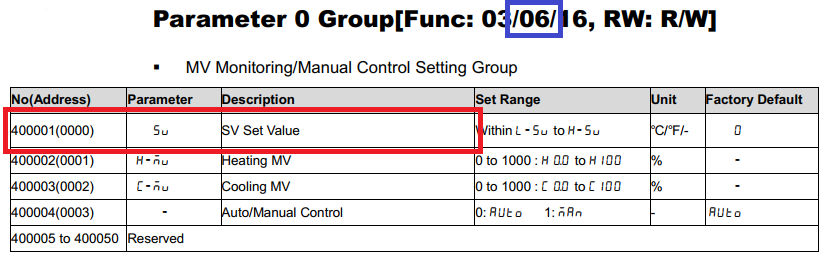

>>> Temperature Settings Address = 400001 (dec)
>>> Temperature Monitoring Address = 301001 (dec)
Mitsubishi GOT2000 Modbus Configuration
How have we set up the Modbus communication parameters for Autonics TK4S, set the same for Mitsubishi GT2505 so they can be connected.



HMI “Modbus RTU” Example
+ Control Panel Design

+ TK4S No.1 Set Temperature Command

+ TK4S No.2 Set Temperature Command

+ TK4S No.1 Temperature Present Read

+ TK4S No.2 Temperature Present Read

Project Video Tutorial
======
Related Software and Documents
+ Download GT-Designer 3 Mitsubishi Software
+ Autonics TK4S Manual PDF Download
Password Extract: plc247.com
If in the process of using HMI Mitsubishi GT2505-VTBD to connect to Autonics TK4S control, you need any support, please comment below the article, plc247.com will reply to you as soon as possible.
Thanks and Best Regards!



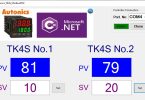




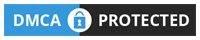
We already connect Gx works2, Gt Designer3 and GOT2000 but right now the hmi doesn’t display exactly value as TK4S temperature controller. Noted that the objective only want to display the values from 1 unit only of TK4S to HMI GOT2000 no any connection i/o needed. can you help me find solution for that problem. If need a simple ladder diagram as the functional for displayed the value in HMi from TK4S, can you provide me that?
yes i can make service