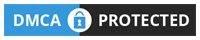The INVT GD20 inverter is a versatile inverter series for common applications with capacities from 0.75 kW to 110 kW. , using open-loop vector control technology, allowing machines to start up faster, increasing machine capacity. The GD20 series is small in size, can be installed on the wall, on the aluminum rail (DIN RAIL) with small capacity or on the electrical panel.
INVT GD20 inverter is supported with Modbus-RTU RS485 communication, today plc247.com will guide you to use Mitsubishi QJ71C24N to control it in the simplest and easiest way to understand it.

QJ71C24N & INVT Goodrive 20 “Wiring Diagram”
Below is a communication connection diagram between Mitsubishi QJ71C24N and INVT Goodrive 20 inverter.

INVT Goodrive 20 “Modbus RTU” Parameters Setting
In order for the INVT GD20 inverter to be controlled and monitored using the Modbus-RTU communication protocol, we need to install the following communication parameters for the inverter:
- P00.01 = 2 (Communication running command)
- P00.06 = 8 (The frequency is set by MODBUS)
- P00.09 = 0 (Select A frequency)
- P14.00 = 1 (Slave Number.1)
- P14.01 = 3 (9600bps)
- P14.02 = 1 (Digital bit checkout E,8,1 RTU)
- P14.03 = 5 (Communication answer delay)
- P14.04 = 0.0 (Communication overtime fault time)
INVT Goodrive 20 Modbus Registers Address
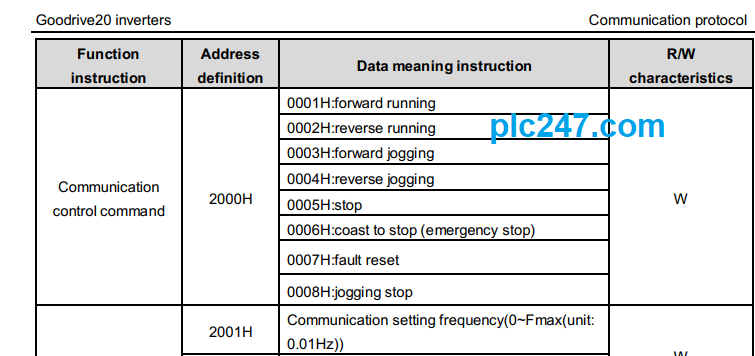

+ VFD Control Address = 2000 (hex)
- Set Word 2000 = 1 >>> Motor Run Forward
- Set Word 2000 = 2 >>> Motor Run Reverse
- Set Word 2000 = 5 >>> Stop
+ Frequency Reference Address = 2001 (hex)
+ Operation Frequency Address = 3000 (hex)
+ Setting Frequency Address = 3001 (hex)
+ DC-BUS Voltage Address = 3002 (hex)
+ Output Voltage Address = 3003 (hex)
+ Output Current Address = 3004 (hex)
Mitsubishi QJ71C24N “Modbus RTU” Configuration
Below are the steps to set up the communication parameters and configure the protocol for the QJ71C24N
+ Step 1: Create New Project

+ Step 2: I/O Assigment

+ Step 3: QJ71C24N Parameters Setting

+ Step 4: Sent Parameters to QJ71C24N Module
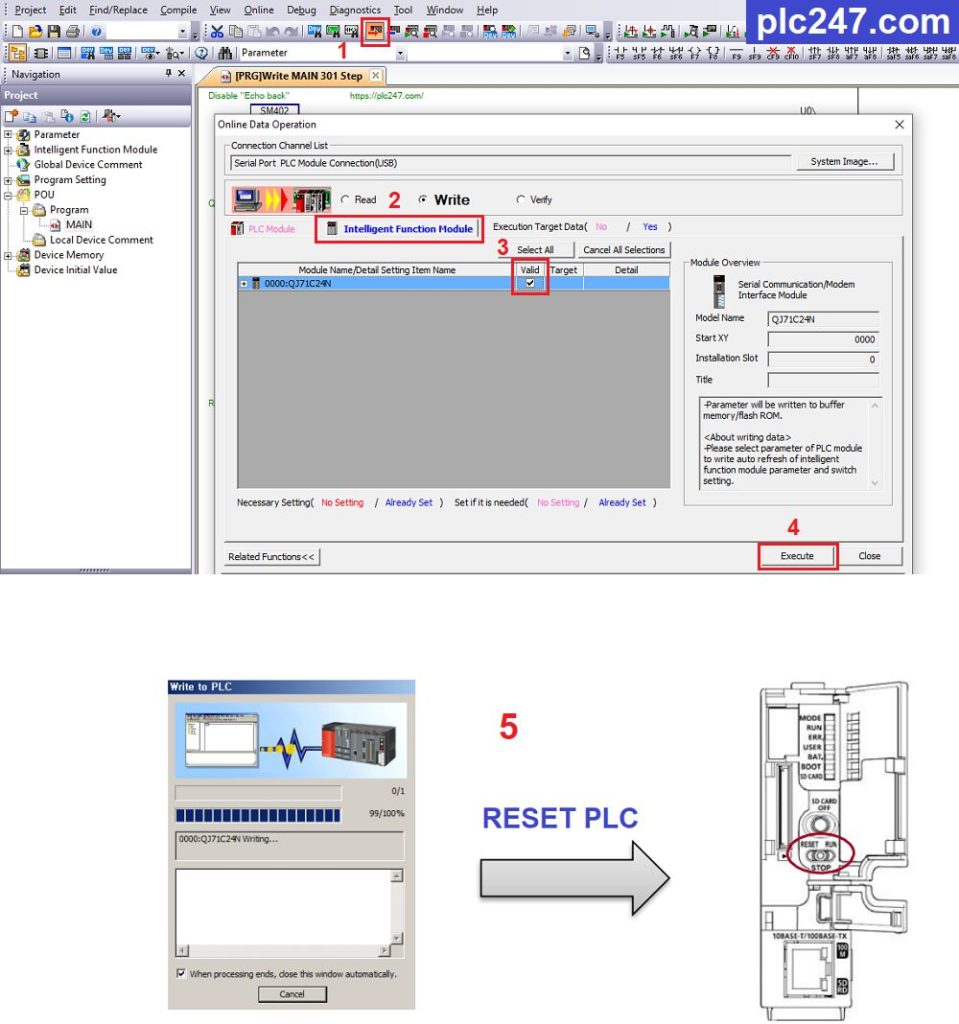
+ Step 5: Disable “Echoback”
- Echoback references to the function in which data transmitted by RS-485 (2-wire) is returned about the local station’s “RDA and RDB”.
- Echoback references to the function in which data transmitted by RS-485 (2 wires) is returned about the local station’s “RDA and RDB”.

>>> Set G450 = 1 (Disable Echoback) / = 0 (Enable Echoback)
QJ71C24N & INVT GD20 “Modbus RTU” Configuration
+ Go to Tool “Serial Communication Module…”

+ Add Protocol, Write to Module, Read form Module

Protocol Configuration
>>> Protocol No.1: “Func = 06 / Write Single Registers”
- Slave Address = D100
- Register Adress = D101
- Register Value = D110
- “Comm. Error” = D300



>>> Protocol No.2: “Func = 03 / Read Holding Registers”
- Slave Address = D200
- Starting Address = D201
- Quantity of Registers = D202
- Registers Value Response = D210 (From D210…D335 depending on the number of Registers (D202) to read)
- “Comm. Error” = D300



Note: Need to set “Receive Wait Time”, if Set = 0 then error communication will be Infinite Wait

PLC Programming
+ Disable Echoback & Error Reset

+ Read/Write Distribution

+ Frequency Setting Command

+ VFD Control Command

+ Read Data Monitoring

+ HMI Control Panel

Video Tutorial
======
Related Software and Documents
+ Download GX-Works 2 Mitsubishi PLC Software
+ Mitsubishi Q03UDV & MT8071iE “Connection Tutorial”
+ Download INVT Goodrive 20 Manual PDF
Password Extract: plc247.com
If in the process of using the QJ71C24N to control the INVT GD20 inverter that you need any support, please comment below the article, plc247.com will reply to you as soon as I read the comments.
Best Regards!